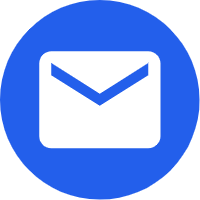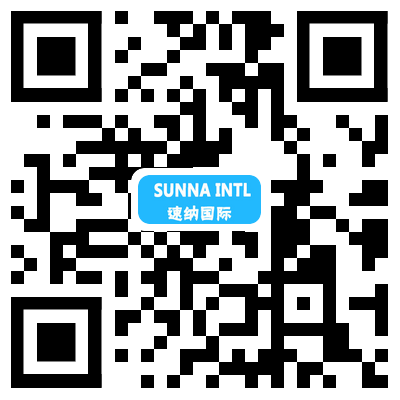
- English
- Español
- Português
- русский
- Français
- 日本語
- Deutsch
- tiếng Việt
- Italiano
- Nederlands
- ภาษาไทย
- Polski
- 한국어
- Svenska
- magyar
- Malay
- বাংলা ভাষার
- Dansk
- Suomi
- हिन्दी
- Pilipino
- Türkçe
- Gaeilge
- العربية
- Indonesia
- Norsk
- تمل
- český
- ελληνικά
- український
- Javanese
- فارسی
- தமிழ்
- తెలుగు
- नेपाली
- Burmese
- български
- ລາວ
- Latine
- Қазақша
- Euskal
- Azərbaycan
- Slovenský jazyk
- Македонски
- Lietuvos
- Eesti Keel
- Română
- Slovenski
- मराठी
- Srpski језик
Workflow of CNC machine tools
2023-08-24
Depending on the manufacturer and model, the dialog control functions vary greatly. We will focus on the G-code method of running a CNC machine. The process is similar to 3D printing (which also uses G-code), with CAM software replacing the 3D printing slicing software.
The workflow starts with creating a 3D model of the part in CAD software and paying close attention to the accuracy of all dimensions. It is best to use parametric CAD software designed for mechanical engineering rather than free-form 3D modeling tools such as Blender. Once you have the 3D model, you need to manipulate it in CAM to create toolpaths and then output the G-code. Most modern CAD systems have integrated CAM software, but there is also stand-alone CAM software.
When switching to CAM, you first need to set up the part, telling the machine the orientation of the part, the dimensions of the blank, and the position of the part in the blank. If the part needs to be oriented (such as milling the bottom), multiple setups need to be created for each operation. In addition, a tool library needs to be created to define the available tools (end mills, drills, etc.) and their sizes.
The next step is to start creating toolpaths to cut out the features of the part. Unlike 3D printing, which simply cuts the model into layers, CNC toolpaths must be created manually. You'll be given many different types of toolpath options, such as contours (for cutting out 2D contours), faces, and various 3D contouring techniques. It takes a lot of experience to determine which toolpaths to use, but you will find yourself using only a handful of toolpaths on a regular basis.
When creating a toolpath, there are many options and parameters that need to be defined. These parameters include which tool to use, spindle speed, feed rate, depth of cut, stepover, and more. Again, these require a lot of experience to get right, but there are many tools available to help you with these settings. In general, you need to strike a balance between time, quality and tool life. It is therefore very common to rough quickly and heavily to remove a lot of material in a short period of time, and then finish lightly to accurately remove the last bit of material and get a good surface finish.

Creating toolpaths is likely to be where you spend most of your time, so it's important to create them correctly to avoid wasting material, damaging the tool, and possibly the machine on the wrong part program. For this reason, it's always a good idea to run the built-in simulation to ensure that cutting is done as intended and that collisions don't occur. Pay particular attention to the position of fixtures, clamps and tables to ensure that the tool does not collide with any of them.
Once you are happy that the toolpaths are set up correctly, you need to run a post processor to create the G code for the machine to run.The G code is fairly standardized, but most machines have their own way of interpreting the code. Therefore, the post processor acts as an intermediary between the CAM software and the CNC, ensuring that the output G-code is compatible with the machine. Most CAM software has a fairly large library of postprocessors, and your CNC is likely to be in it already. If not, search for your CAM and CNC on the web to find compatible post-processors (generic ones are fine).
Once you have the G-code, you need to load it into the memory of your CNC. This depends a lot on the CNC you are using. Some systems will allow you to load it from a USB stick or over the network, while other older controls may require you to load it over a serial or parallel connection. However, once the G-code is in memory, most systems will provide you with a visual toolpath that you can check to make sure everything looks correct.
Once the blank is loaded into the machine, the X, Y and Z home points must be set accurately. Often you will use a corner of the blank, or a specific point on the sub-fixture. It is important that this is a specific point that you can refer to. Once everything is in place, you can press the start button and let the machine get to work.
Don't be surprised if you break a tool, or have a poor surface finish. These are things to learn, and good design is always an iterative process. With enough experience, you'll begin to understand which settings work best and how to produce quality parts.